By: Soraya Herbert
The newest version of iOS is full of little surprises. Here are the best parts.
iOS 11 brings subtle design changes to interface elements throughout the operating system. The text is bolder, apps like Calculator and Phone have a new and modern look, and the Lock screen and Control Center have been entirely redesigned!
I have been playing around with iOS 11 for about a month now and I have found some really cool features that I wanted to share.
Siri is a big girl now.
Siri has a more natural voice and is more intelligent than ever! She/he learns user preferences and syncs that information across multiple devices, allowing the personal assistant to learn more about you and anticipate what you want. Siri can also translate English into different languages like Spanish and French. Another added bonus is that you can ‘Type to Siri’, so when you’re in a public space and don’t want to speak you can type!
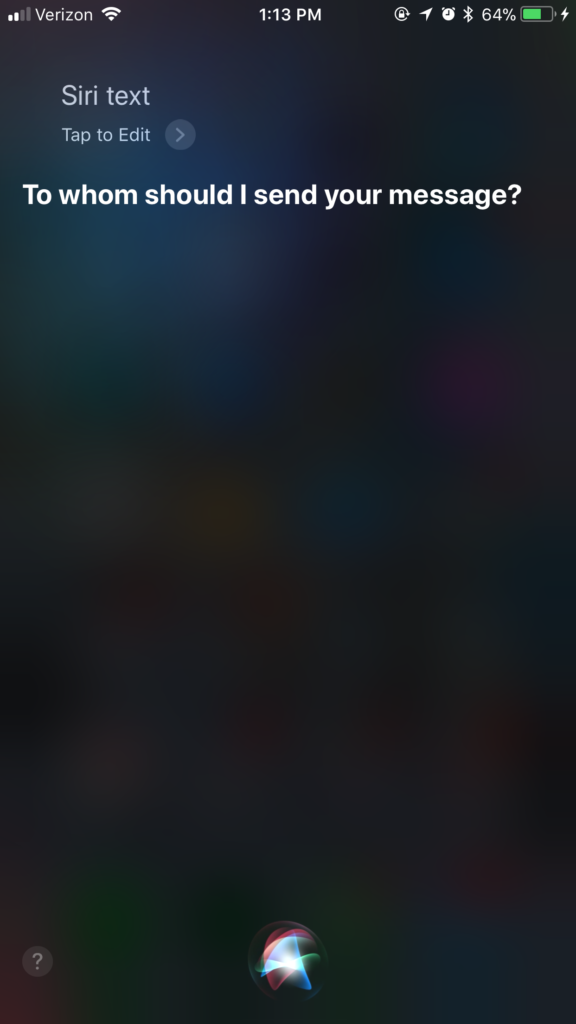
[pt_divider el_width=”100″ style=”solid” accent_color=”#f7cac9″ border_t_width=”2px” padding=”20px 0″ position=”align_center” el_class=””]
Screenshots just got more interesting.
Apple added an awesome new screenshot tool to iOS 11 that practically makes the upgrade worth it. But, Apple also added a new Screen Recording tool. Meaning, instead of taking a boring screenshot and drawing on it with digital ink, you can now record and narrate your iPhone or iPad screen.
To use the new screen recording feature, you’ll first need to add the feature’s button to Control Center. Open Settings > Control Center > Customize Controls then tap the green plus button next to Screen Recording.
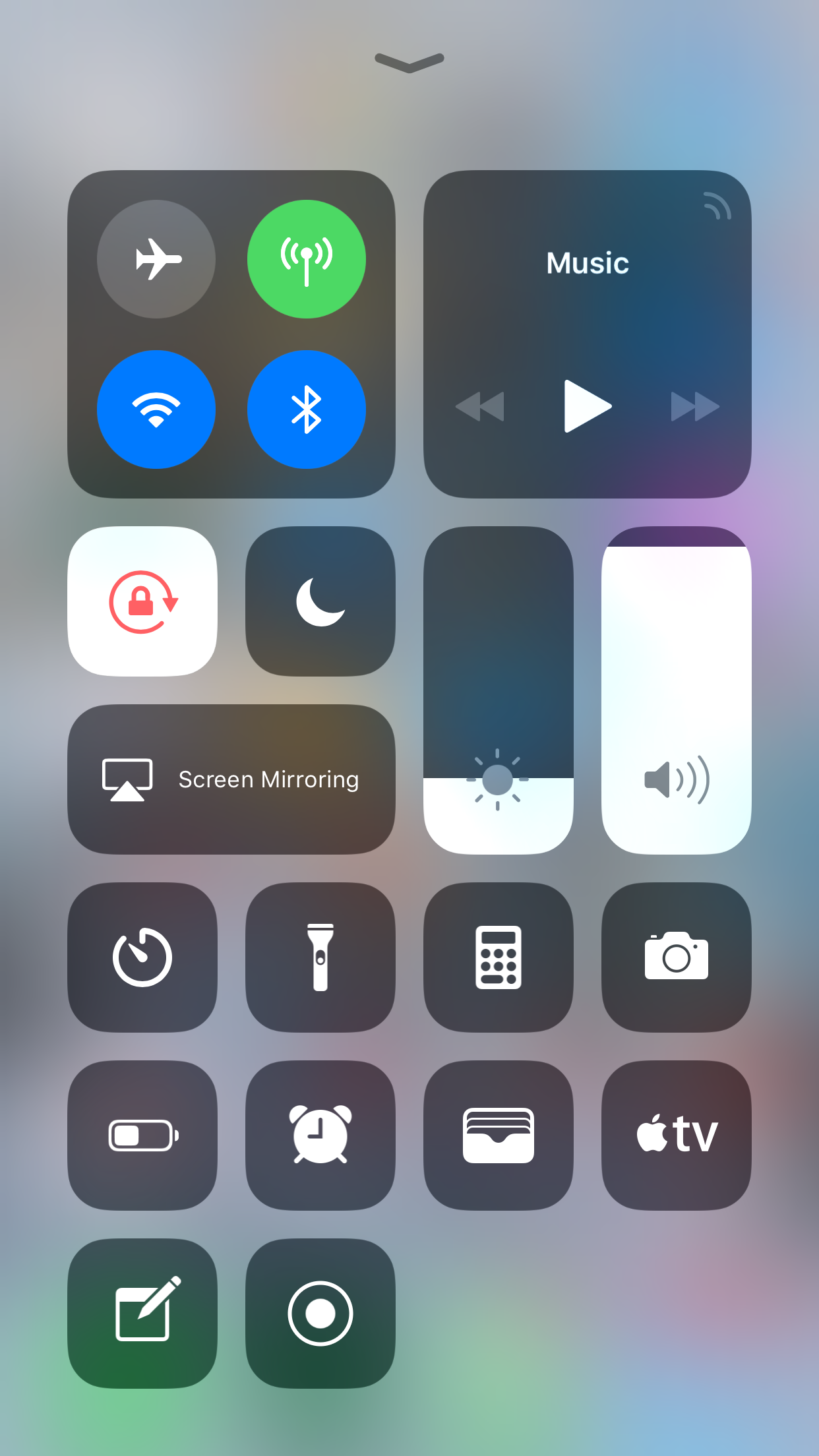
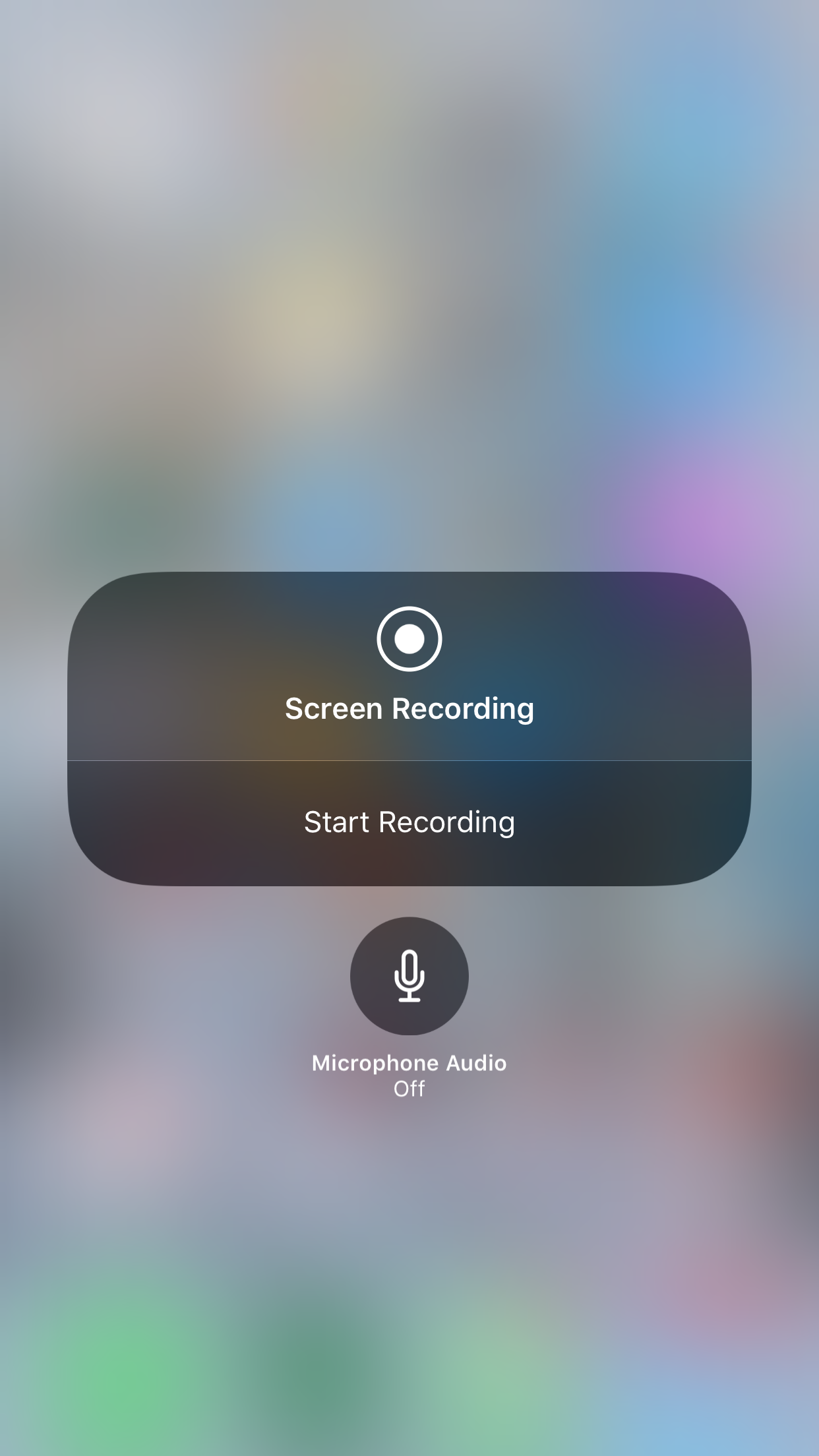
[pt_divider el_width=”100″ style=”solid” accent_color=”#f7cac9″ border_t_width=”2px” padding=”20px 0″ position=”align_center” el_class=””]
Zoom, Zoom, Zoom!
Now, I am not so sure who will use this feature but it can make someone’s life a lot easier. Yep, it’s very similar to the double-tap to zoom method, only instead of releasing after the second tap, you’re going to hold your finger on the screen. Then just move your finger up to zoom in and down to zoom out.
[pt_divider el_width=”100″ style=”solid” accent_color=”#f7cac9″ border_t_width=”2px” padding=”20px 0″ position=”align_center” el_class=””]
Apple is taking Maps to whole new level.
I am not sure if this has always been on iOS, but it surely new to me!
Flyover is an Apple Maps feature that provides photo-realistic 3D views of large cities and landmarks. In satellite view, users can zoom, pan, and rotate to get a closer look at notable points of interest in supported regions. So before getting your ticket to some foreign land, check out the place first.
To use the Flyover feature, Open Maps > type in a location, then select > Flyover.
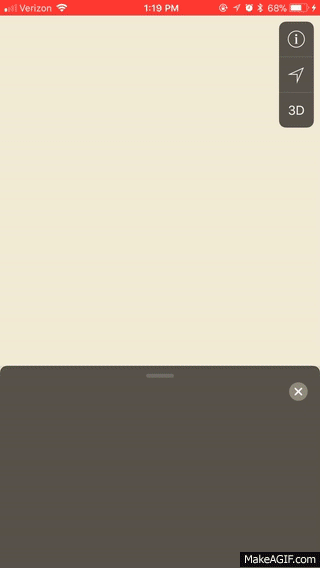
[pt_divider el_width=”100″ style=”solid” accent_color=”#f7cac9″ border_t_width=”2px” padding=”20px 0″ position=”align_center” el_class=””]
Each hand has its own keyboard now.
To use the Quicktype one-handed keyboard, Use Keyboard> select the Emoji > Force Touch to select either the left or right keyboard.
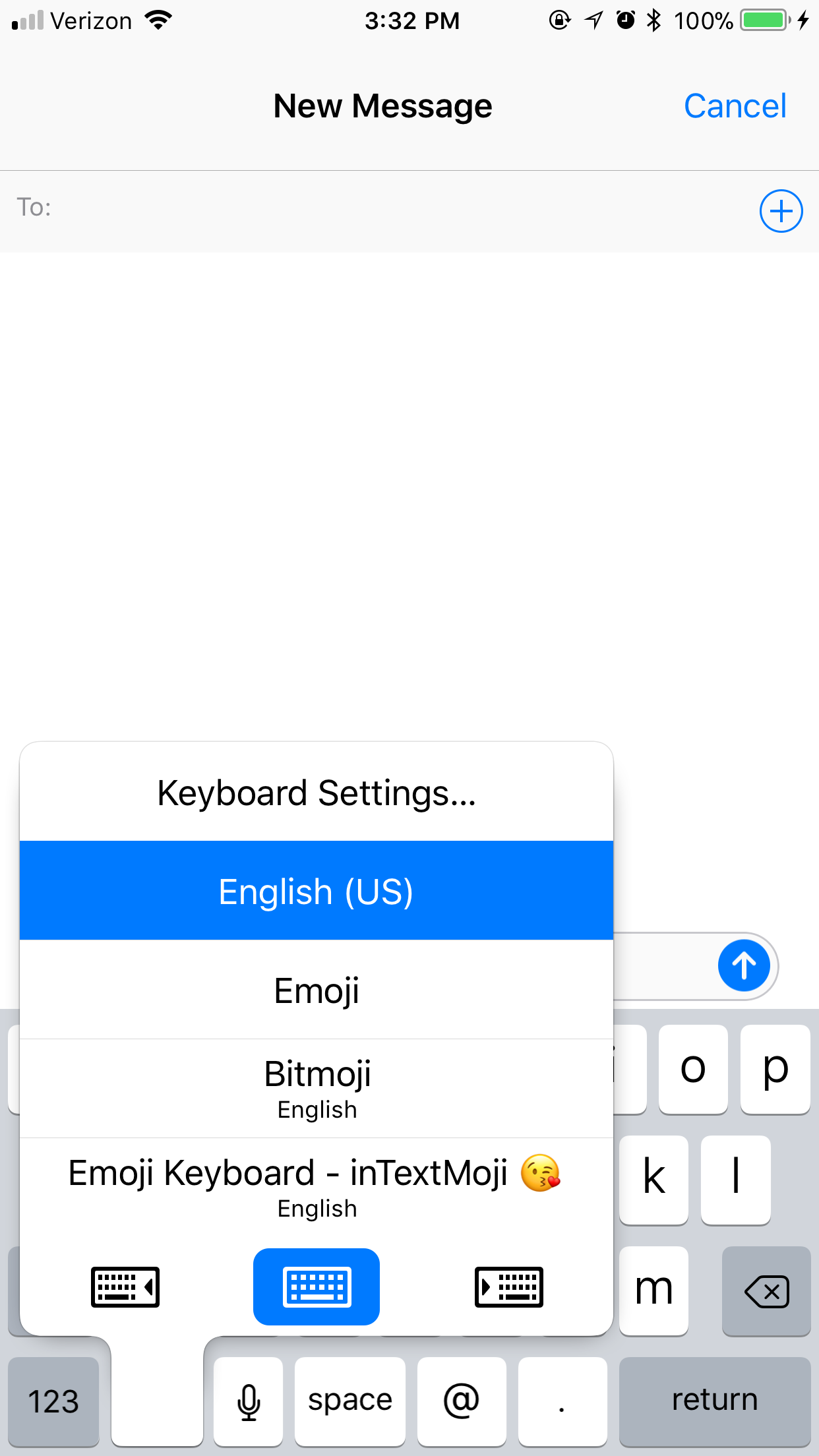
[pt_divider el_width=”100″ style=”solid” accent_color=”#f7cac9″ border_t_width=”2px” padding=”20px 0″ position=”align_center” el_class=””]
New Design in the Control Center.
In iOS 10, Apple split the Control Center, and we accessed it by swiping upwards from the bottom of the display, into multiple windows. In iOS 11, they realized that iOS 10 was waaaayyy too much, so it’s back to a single consolidated window and it has an entirely new look with bubble-style icons. There are two top sections for basic networking options and Apple Music controls, plus sliders for volume and brightness. Smaller icons are available for rotation lock, Do Not Disturb, and other options.
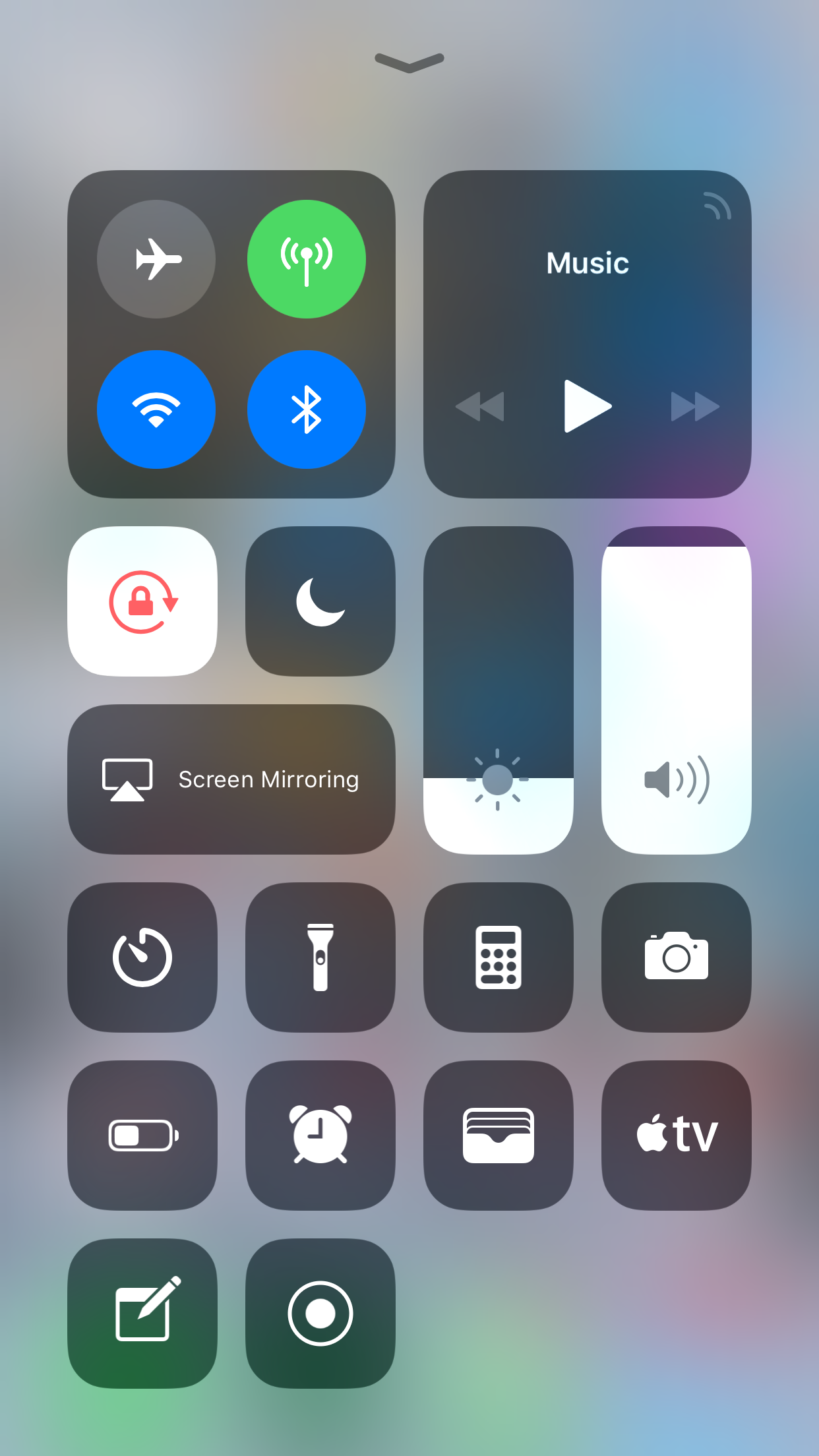
[pt_divider el_width=”100″ style=”solid” accent_color=”#f7cac9″ border_t_width=”2px” padding=”20px 0″ position=”align_center” el_class=””]
Apple is giving us the choice for our quick apps.
In the Settings app, there’s a section for choosing which features you want to be able to access in the Control Center, and there are quite a few options available. The stopwatch widget can be added to the Control Center, for example, and there’s even an option to add your Apple TV remote.
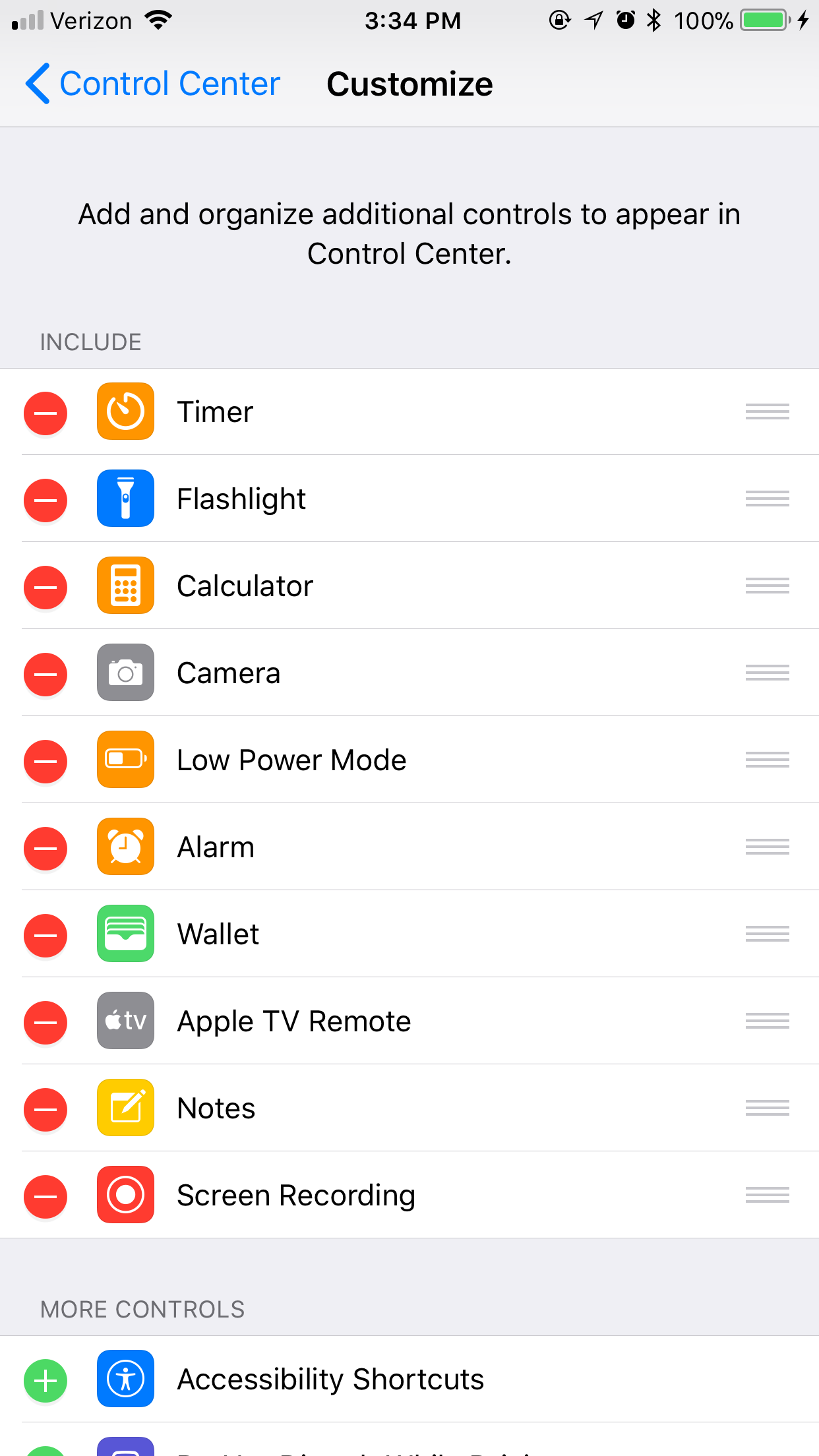
[pt_divider el_width=”100″ style=”solid” accent_color=”#f7cac9″ border_t_width=”2px” padding=”20px 0″ position=”align_center” el_class=””]
Let’s get creative with our screenshots.
Taking a screenshot just got more exciting! Now when you take a screenshot it brings up a small icon in the corner of the screen, and a tap on the icon opens up a Markup interface where the screenshot can be edited using simple drawing tools. Options to re-crop and markup your screenshots will now appear straight after they are taken, saving you the hassle of diving back into your camera roll first.
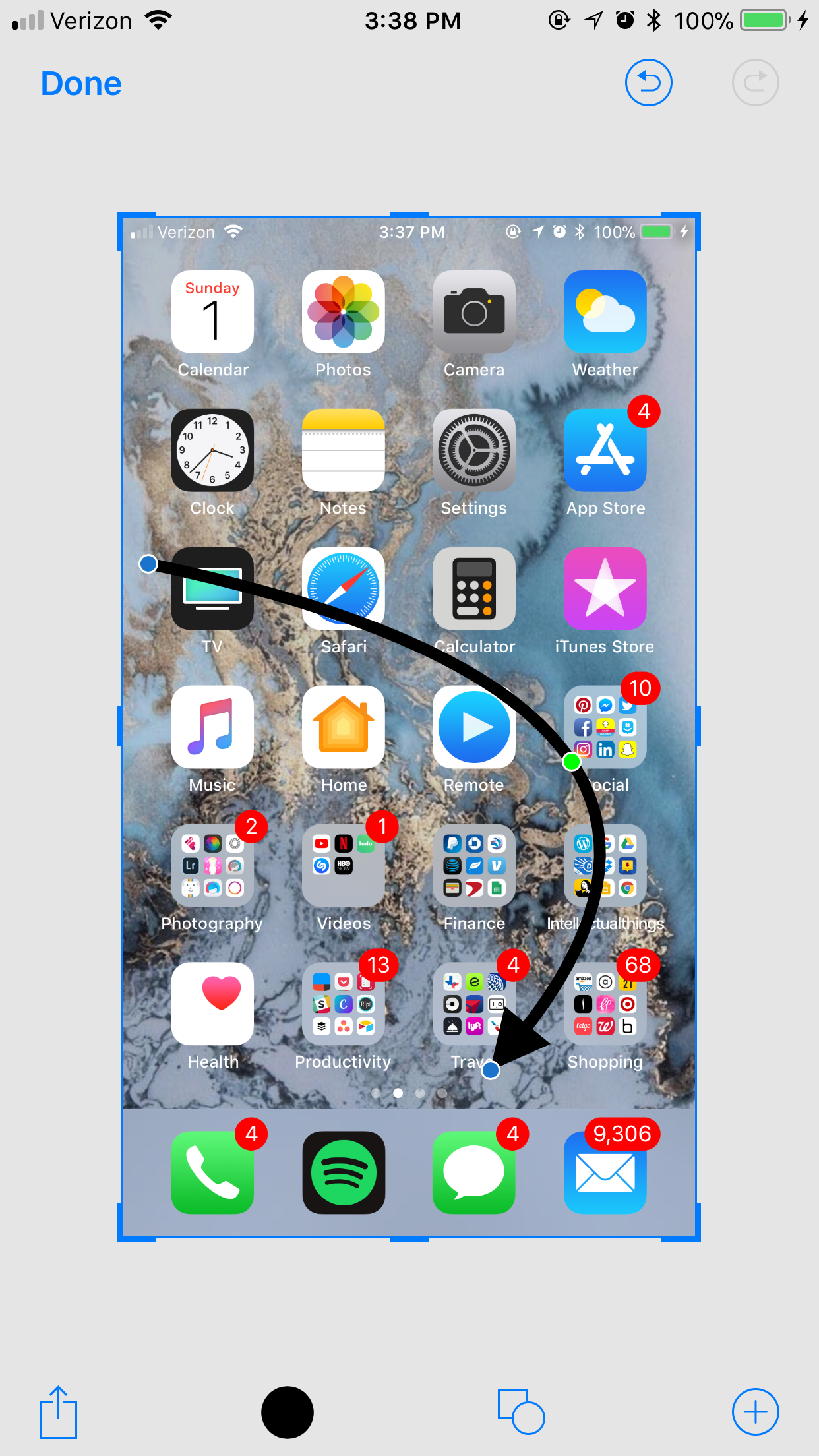
[pt_divider el_width=”100″ style=”solid” accent_color=”#f7cac9″ border_t_width=”2px” padding=”20px 0″ position=”align_center” el_class=””]
Notes got a facelift.
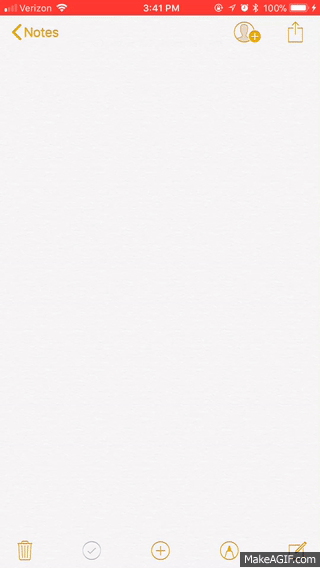
[pt_divider el_width=”100″ style=”solid” accent_color=”#f7cac9″ border_t_width=”2px” padding=”20px 0″ position=”align_center” el_class=””]
They have our fingerprint, our faces, now they will hold our passwords.
For those of us who can never remember our passwords or have them written in a little black book somewhere, Apple has the solution for you! iOS11 now has a Password Manager that can store, organize and auto-fill all of your usernames and passwords! Essentially, Password AutoFill for Apps works a lot like Password AutoFill in Safari does today. That is, it provides you with a way to tap into the passwords saved in your iCloud Keychain.
To access this feature, Settings> and click Accounts & Passwords and you can manage your passwords from there.
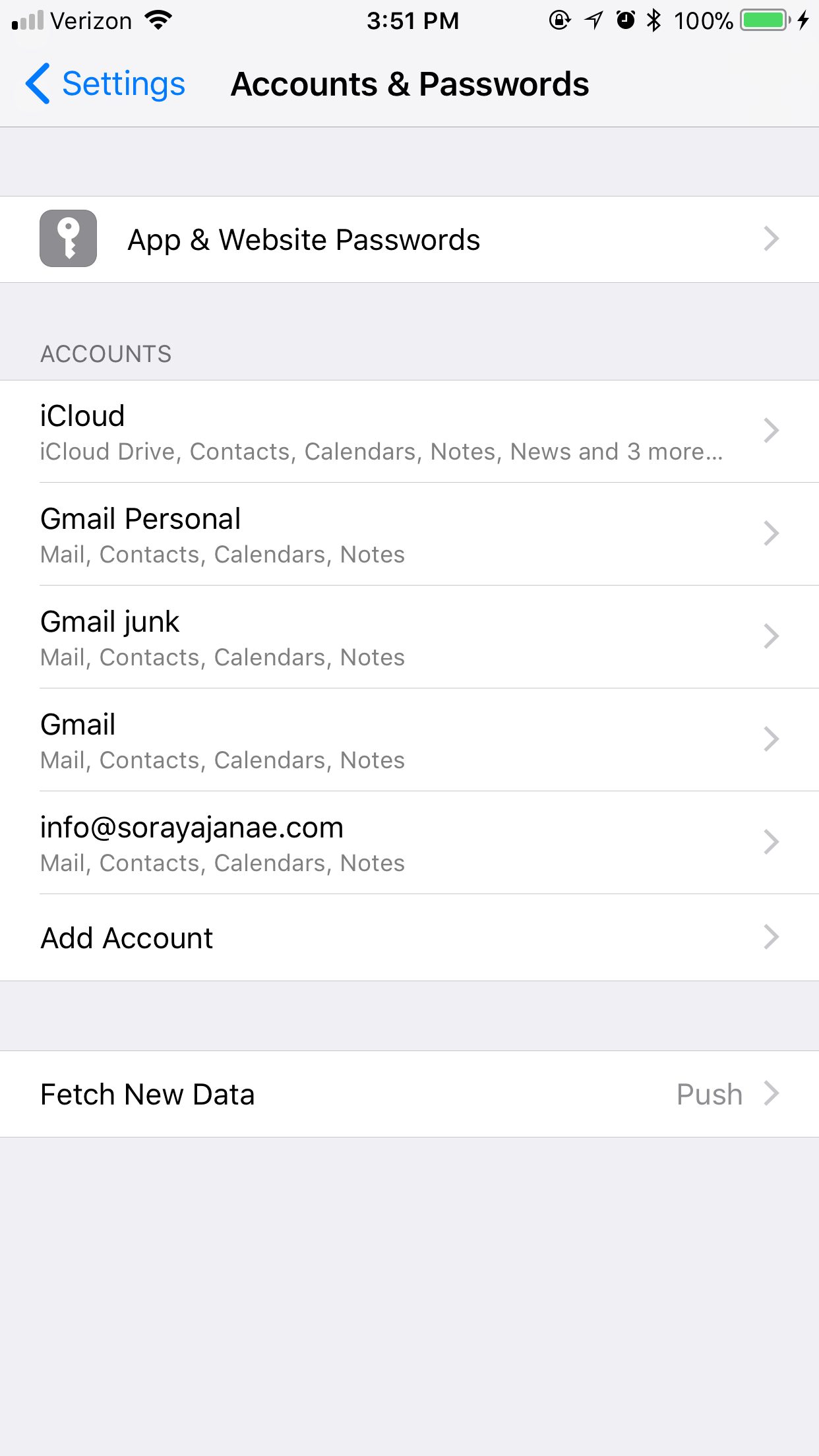
[pt_divider el_width=”100″ style=”solid” accent_color=”#f7cac9″ border_t_width=”2px” padding=”20px 0″ position=”align_center” el_class=””]
Get the perfect shot!
You can now select a keyframe from your Live Photos to get the perfect picture! This can come in handy when you and your friends take moving pictures.
To access this feature, Take a picture (using Live)> edit> then scroll through frames to find the perfect one.

[pt_divider el_width=”100″ style=”solid” accent_color=”#f7cac9″ border_t_width=”2px” padding=”20px 0″ position=”align_center” el_class=””]
No more playing Storage Wars
With the Re-vamped storage manager, you can easily understand whats really taking up space on your phone.
The Storage and iCloud Usage tab is now just iPhone Storage and it features an at-a-glance view of the storage space available on a device along with recommendations for improving storage space like auto deleting old conversations, clearing large Messages attachments, and storing Messages in iCloud, a new feature that syncs Messages across all of your devices.
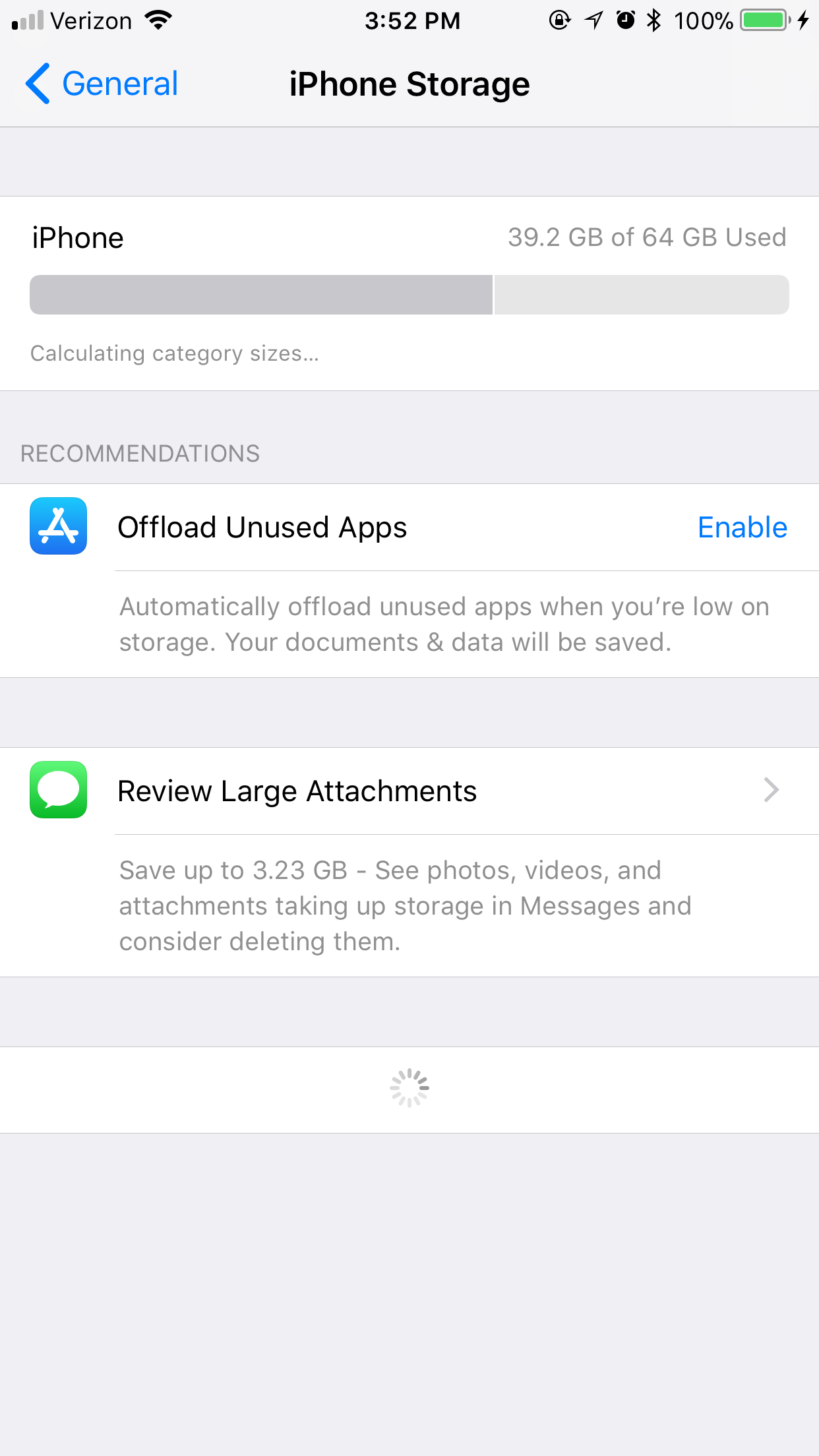
[pt_divider el_width=”100″ style=”solid” accent_color=”#f7cac9″ border_t_width=”2px” padding=”20px 0″ position=”align_center” el_class=””]
A new way to annoy your family and friends
Messages also got an upgrade. Messages include two new Screen Effects, “Echo” and “Spotlight.” Echo is designed to multiply any message sent to a friend over and over again, filling up the screen, while Spotlight adds an emphasis to a message through a visual spotlight effect. So when you text someone and they don’t answer, you can use these fun features to annoy them into responding in a timely manner!
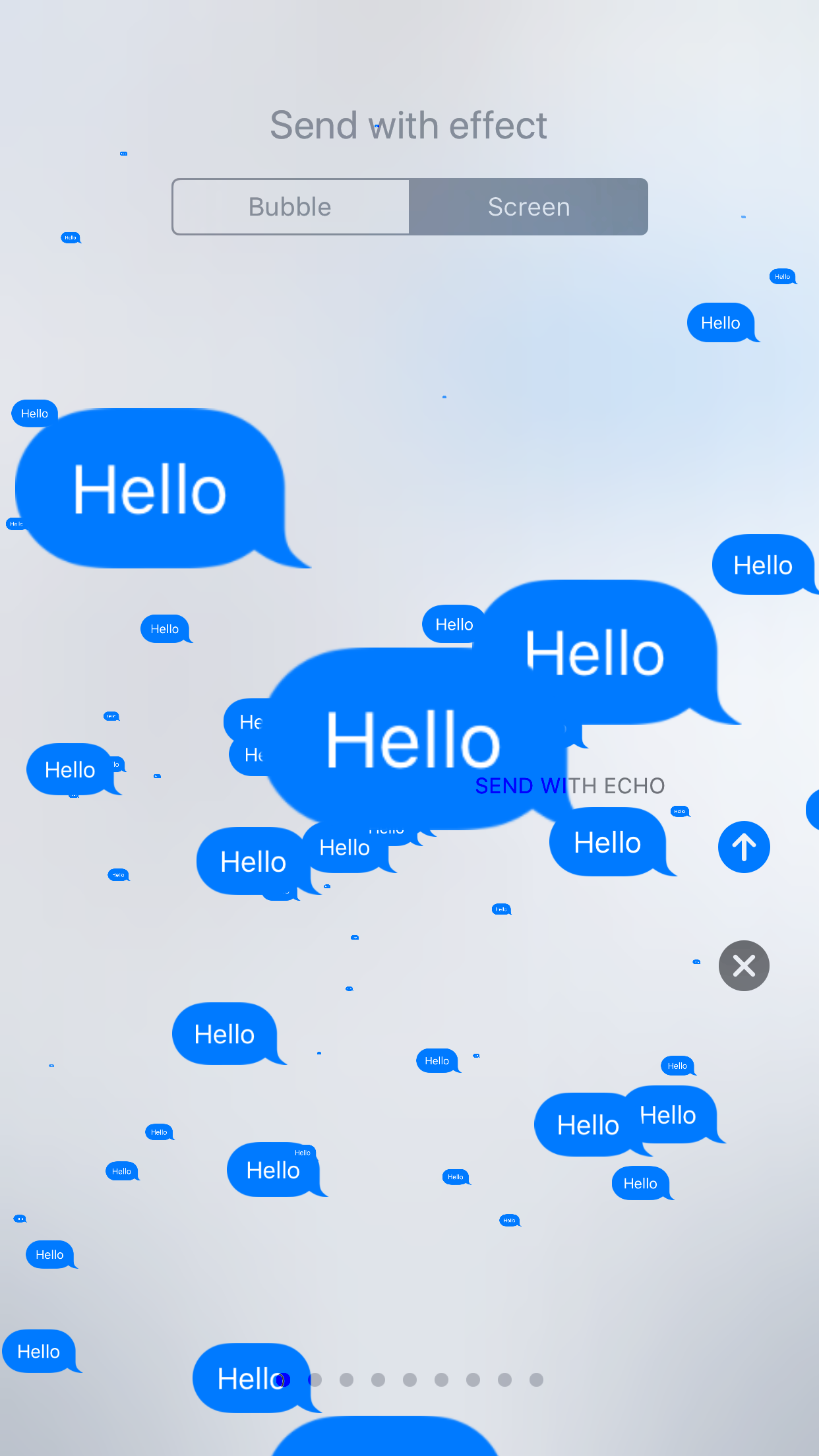
[pt_divider el_width=”100″ style=”solid” accent_color=”#f7cac9″ border_t_width=”2px” padding=”20px 0″ position=”align_center” el_class=””]
I saved the best for last!
This is by far my favorite feature in iOS11, Wifi-Sharing! Using the Quick Password Sharing feature – When two iOS devices are running iOS 11 in close proximity but only one is connected to WiFi that device will get a prompt to share the password if the other user tries to connect. Agree and the user is immediately connected without typing anything! No more going through mountains of paperwork to only find an extremely long and confusing password to hand out to friends when they come over!
That’s all folks! What are your favorite features in the new iOS?
xoxo,

